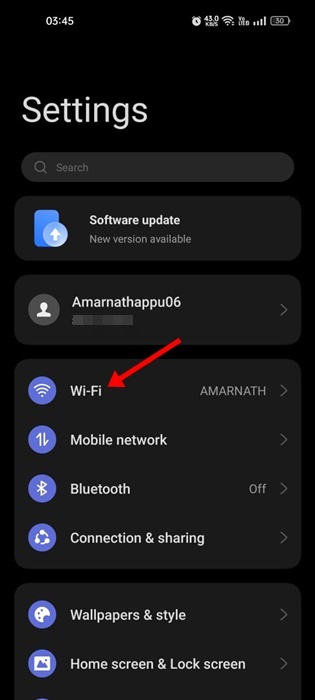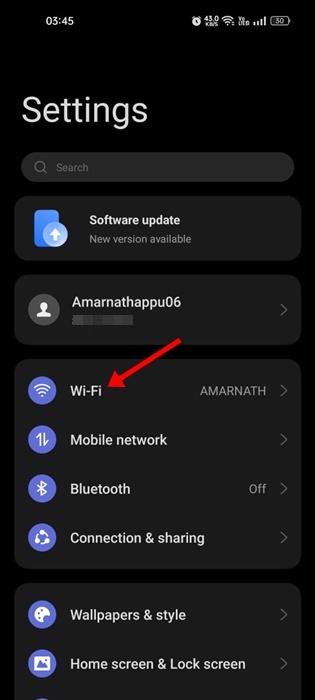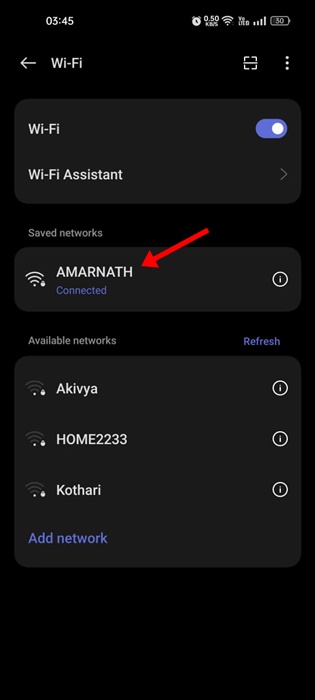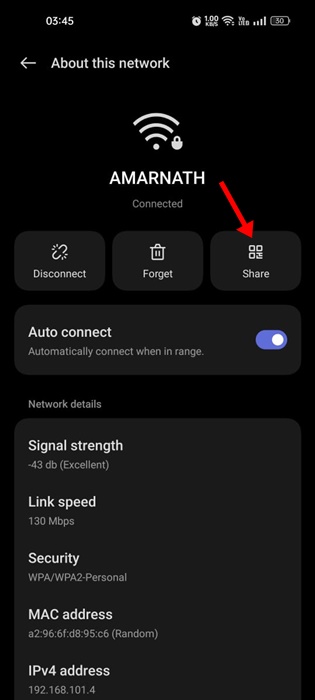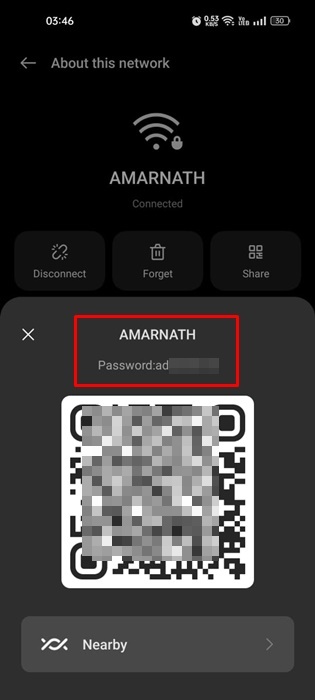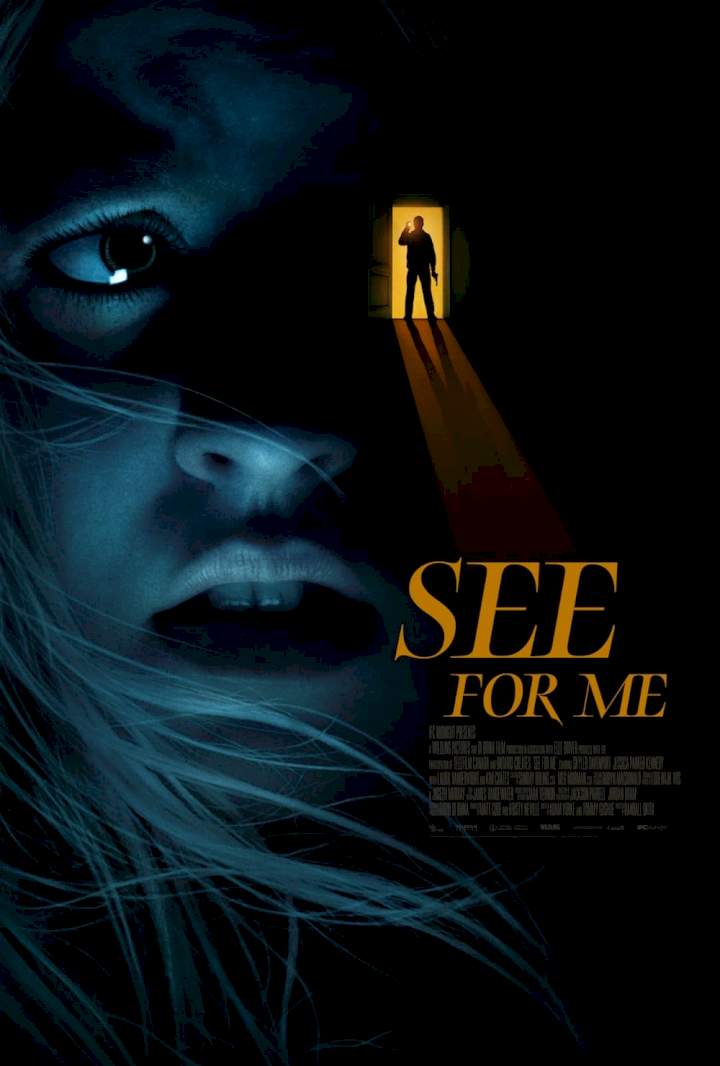Viewing the WiFi password and network name on Android is pretty easy. If you are using the latest version of Android, you won’t even have to use any third-party app to view them. So, if you want to view the saved WiFi password on Android, here’s what you need to do.
How to Find WiFi SSID & Password on Android
You need to make sure that your phone is unlocked and that you are signed in with the WiFi network. Once your phone is unlocked and connected to the WiFi network, you can follow these steps to find the WiFi SSID & password.
1. Open the Settings app.
2. When the Settings app opens, tap WiFi.
3. On the WiFi screen, tap on the WiFi network name you’re connected to.
4. On the About this network screen, tap Share.
5. If you’re using any password or security on your phone, you must verify it.
6. Once done, you will see a QR Code. You can scan the QR code with your other phone to connect to the same WiFi network.
7. The same prompt will also show you the SSID name & password. You can copy it and save it.
How to Find WiFi Password on Samsung Devices
The steps to view a saved WiFi password are slightly different on Samsung devices. If you have a Samsung Galaxy phone, follow these steps.
1. Open the Settings app on your Samsung Galaxy device.
2. When the Settings app opens, tap on the WiFi and the network you’re currently connected to.
3. Tap on the cog menu at the top right corner.
4. Tap on the QR Code.
5. You will see a QR Code. You can scan this code with your other phone/tablet to connect to the WiFi network or tap the Save as Image option to save it to your phone’s gallery.
6. Open the saved image with Google Lens or Google Photos.
7. Tap on the Lens icon on the Google Lens/Photos to scan the QR Code.
Once scanned, you will see the plain text password in the result.
Frequently Asked Questions:
Can I see my WiFi password on my Android phone?
Yes, you can see your WiFi password on your phone by following the steps we have shared. If you have the latest version of Android, you won’t have to use any third-party app to view your WiFi password.
How to find Wi-Fi password online?
Finding the WiFi Password online can be a bit tricky. First, open a web browser and enter your router’s IP Address. Then, enter the username and password to log in. Once logged in, look for Wireless Settings to find the WiFi password.
Is there any way to connect to Wi-Fi without a password?
If you have Android 11 or above, you can connect to a WiFi network by scanning a QR Code. You must ask the WiFi owner to send the QR code to connect to their network.
How do I get a free Wi-Fi password near me?
The Wi-Fi network available at public places doesn’t require entering a password. You can find free Wi-Fi nearby in cafes, restaurants, malls, or libraries.
Is there any app to get free WiFi Hotspot?
Yes, many Android apps on the Google Play Store allow you to find nearby public WiFi hotspots. You can install those apps and connect to the free networks.
This guide is all about how to see the passwords of WiFi networks on Android smartphones. Let us know if you need more help viewing the saved WiFi passwords on Android.